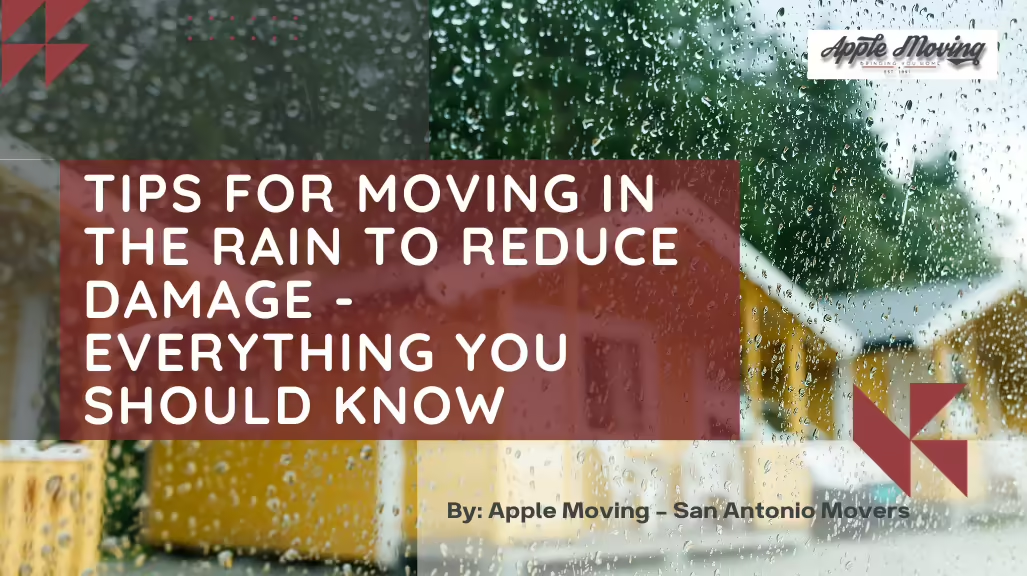When moving, it’s important to make sure your electronics are packed correctly, so they don’t sustain damage while in transit. If you own a desktop computer, here are some helpful tips to ensure it makes the journey to your new home or office safely:
1. Find Computer Boxes & Supplies
The process immediately begins after you bring your new computer home. Save the original boxes and packing materials. If, like most people, you tossed the original box, go back to the store to see if a generous sales clerk will give you a new one.
There are two advantages to packing with the original materials:
- Storing the original box may be onerous, but it provides the perfect fit for your computer when the time comes to box it back up.
- The box is already labeled and will save you time in finding it at the new location.
If you can’t find a manufacturer’s box, then purchase heavy-duty moving boxes that are large and strong enough to accommodate your computer monitor and tower.
2. Backup All Critical Data
In case your computer sustains damage during the move, you’ll want to make sure your data is backed-up. There are several methods of backing up your computer, including using an external hard drive or creating a cloud backup.
3. Shut Down and Disconnect
Make sure all your files and applications are closed, then shut down the computer from the main menu. Before you start removing cords, snap a picture of the back of your monitor and tower. This picture will help you remember how everything connects when you go to set-up your computer again.
Once the computer completely shuts off, disconnect the cables. Start with the power cables first, and after that, the order doesn’t matter.
4. Pack Peripherals in a Separate Box
Nothing is more frustrating than setting up the computer and finding you’ve misplaced an essential component. As you disassemble the computer, pack all the peripherals in a single box, so you have everything you need when you unpack. This box should include:
- Power supply/surge protector
- Printer cables
- Cell phone cables
- Speakers
- Microphone
- Mouse
To keep cords from getting tangled, wrap them into bundles and secure each with a rubber band or pipe cleaner.
5. Pack the Tower
If you don’t have the original box, start by padding the bottom of the tower box with crumpled paper. Then, wrap a layer of bubble wrap around the unit, taping to secure. Load the tower into the box upright to prevent damage. Fill in the extra space around the tower with more crumpled packing paper. Seal shut with packing tape, label the box with its contents, and add a fragile sticker, so your movers know to handle with care.
6. Pack the Monitor
Just like you did with the tower, start by padding the box with a layer of crumpled packing paper. Then, prepare the monitor by wrapping it in one or more layers of bubble wrap and tape to secure. Next, load the monitor upright into the box. Pad space with additional crumpled packing paper, then seal and label it as you did with the tower box.
By following these steps, you’ll have your computer packed and ready for your move! If you’d rather get professional help packing this and other electronics like your television, just give Apple Moving a call! We’re happy to help you with packing and any other Austin moving services you might need. Trust your move to the best Austin movers!
Do you need help with packing, unpacking, storage, or your entire move?
Request a free rapid quote for any moving services you may need. Get started today!